How to Fix ADB USB Issues
When using a SmartHub or SmarTab there are a few things you can check to verify that ADB USB is working. First, you must install the ADB drivers and follow the instructions in this article: https://support.micronet-inc.com/portal/kb/articles/using-android-debug-bridge-adb
Once the drivers are installed, the next thing to check is whether or not the device shows up in the device manager. The device manager will show either "Android Phone/Device" at the top or "USB Composite Device" under USB Serial Bus Controllers.
If the device shows up as "Android Phone" then type "adb devices" in the command line. If the device doesn't show up when typing "adb devices" then follow the steps below (you must at least be connected over the SmartHub's hotspot):
In most cases, the above process should work. However, if your device shows up in the device manager as anything besides an "Android Phone" you can follow the process below:
- Right click the device in the device manager.
- Click "Update Driver" from the drop-down menu.
- Click "Browse my computer for driver software"
- Click "Let me pick from a list of available drivers on my computer"
- If Android models don't automatically show up then uncheck "Show compatible hardware" and pick "Android" or "ClockworkMod" or "Google" under "Manufacturer"
- Then click the appropriate model for your device (generic models for android work just fine) and click "Have Disk"
- Then click "Browse" and navigate to the folder where the ADB drivers were installed. This folder is often located here: C:\Windows\System32\DriverStore\FileRepository (the driver will likely be named "Android_winusb...")
- Click on the .INF file which will be of type "Setup Information" and click "Open" and then "Ok" under "install from disk"
- Click "Next"
- A popup may show after clicking next that states the driver is not digitally signed. Just click to install the driver anyway.
Below are screenshots of the entire process:
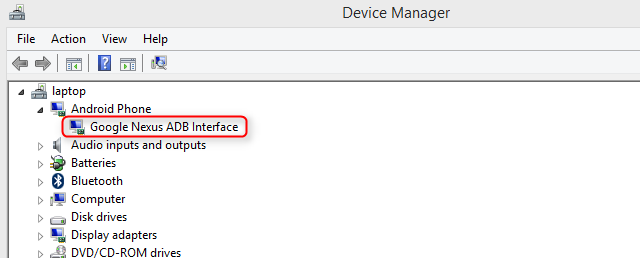
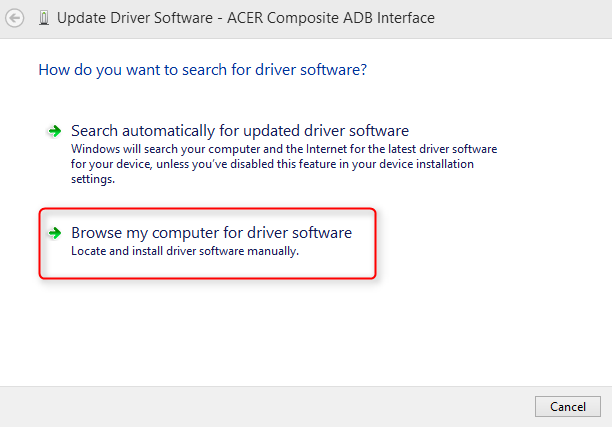
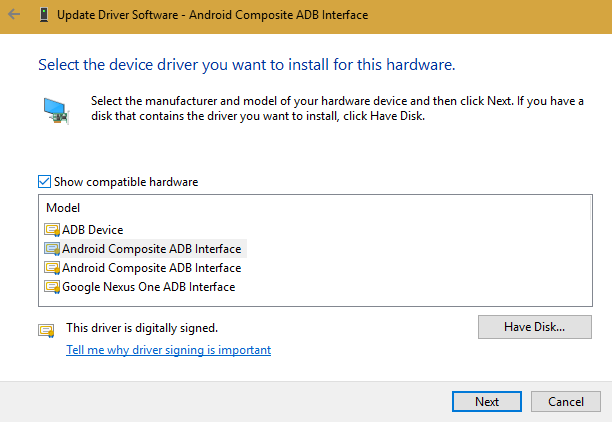
If none of these methods work, you may need to check that your wire isn't damaged. A continuity diagram is shown below:
Related Articles
Best Practices for Micronet Products
TREQ317 - Make sure to use a USB Hub when connecting an A317 to the USB port on a PC. This is because the A317 can draw too much current from the PC's USB port and fry internal components of a laptop or desktop. Make sure the A317 has an external ...How to Update the Underdash OS
Flashing the Underdash OS The Micronet Underdash OS can be updated in one of three ways: Fastboot Delta (MLD) Files OTA with RedBend NOTE: All three of these methods will perform a factory reset on the device. All applications and data will be ...How to Update the Underdash MCU and FPGA
Flashing the Underdash MCU & FPGA The Micronet Underdash MCU & FPGA can be updated in two ways: Delta (MLD) Files OTA with RedBend NOTE: These methods will perform a factory reset on the device. All applications and data will be erased. Delta (MLD) ...Basic ATS information
ATS is a service that allows Android applications to communicate with vehicle hardware. Originally, ATS stood for "A-317 Telematics Service," but its functionality was expanded to the SmartHub. ATS is configured using an xml file and uses implicit ...Helpful Free Programs and Tools
There are several free applications that are useful while working with Micronet’s devices. Here are some commonly used applications: WINDOWS Android Studio – Android Studio is the official IDE for Android development and includes everything you need ...